Safe USB Accidentally Formatting – Windows shows the same icons of hard disk drive and USB drive icons. Sometime it may happen you want to format your hard disk drive, but accidentally USB is formatted. This is a very serious issue and you have to recover data. This situation occurs when both icons of Hard disk drive and USB drive icon are the same. There is a method to change the USB drive icon using autorun.inf file. But the method only applies there where you create autorun.inf file at USB drive. So, it is difficult to create an autorun file on every USB, another hand it doesn’t make sense to Protect USB from Accidentally Formatting.
Safe USB Accidentally Formatting
The explained method works even you format the USB pen drive, or plug another USB pen drive, the icon does not remove. There are three methods to complete the same practical work. The first method is manually stepped by step to go into the Windows Registry setting and practice the explained settings. The second method explains to you to copy and paste the Regedit setting and save it with the .reg file. The third and last method is very simple and easy, simply download the file, and run it. Before applying all these methods, first of you should copy and paste your favorite .ico file at c:\windows\system32\ folder to proceed to safe your USB from accidental formatting.

The Windows registry (Regedit) is a file in hexadecimal instruction is composed of a series of instructions, services, applications and necessary for the proper functioning of the operating system configurations. When we make a change in this record we risk this stop functioning properly and thus, our operating system will no longer do so and also without backup, it is very difficult to restore proper operation. Therefore, you must “Take backup of Windows registry“.
To apply this Windows registry (Regedit) you should open Windows Registry Tool and browse the following Regedit path step by step or you can jump to target Windows Registry Tool with a single click.
Method: 1 How to Safe USB from Accidentally Formatting
This method will explain to you step by step to protect your USB from accidentally formatting. Click on Start Button and type “Regedit“. Registry Editor will show in Best match results.
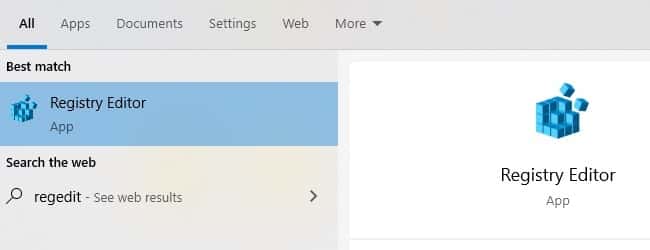
Now copy the path “HKEY_LOCAL_MACHINE\SOFTWARE\Microsoft\Windows\CurrentVersion\Explorer\DriveIcons” and paste into the navigation bar of Windows Registry Editor and press Enter Key.
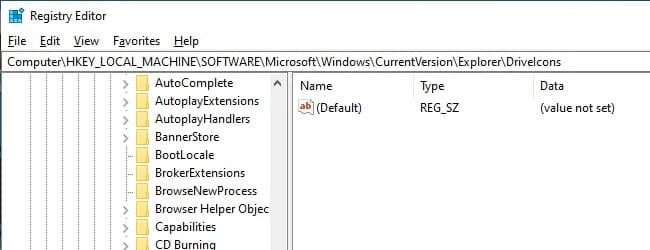
When you will reach “DriveIcons”, right-click on it, and create a new key, rename it with your USB drive letter. In my case the USB drive letter is “E”. In your case it can be “D” if you are using Windows 8, 8.1, or 10.
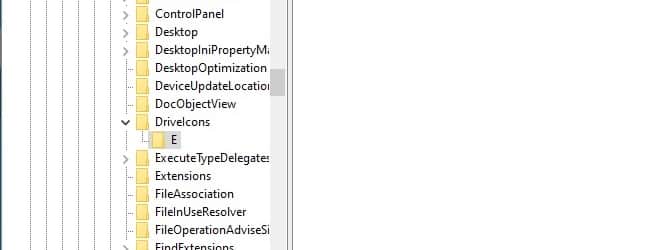
After creating a USB drive letter, next, right-click on Driver letter name, and create a new key with name “DefaultIcon”
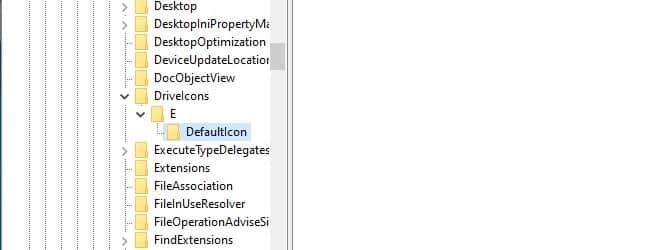
In “DefaultIcon” you can see in the right panel (Default) REG_SZ, double click to edit the string. Here you will copy and paste the icon file, which you want to display on the USB drive icon and press the OK button. The icon file should in .ico format. So you have to take a USB drive image and convert it into .ico. If you already have a .ico file, it is good.
I recommend you, to paste the file in c:\windows\system32\ folder. It will not delete accidentally, and safe there. When you are copying file path, just press and hold SHIFT key, and right-click on the icon file, and click on “Copy as path”

Now Open “This PC”, now you will see the selected .ico file icon is showing on the USB drive. This icon will not remove, even you format the USB or attach any new USB. The icon will display all the time when you plug a USB. If your USB drive letter is changed, then you have to rename of drive letter, just in my case was the “E” letter of the USB drive.
Note:- Sometime you have to rename USB drive letter name, to update icon on the USB drive. If you don’t want to rename the USB drive name, you may reboot your PC.
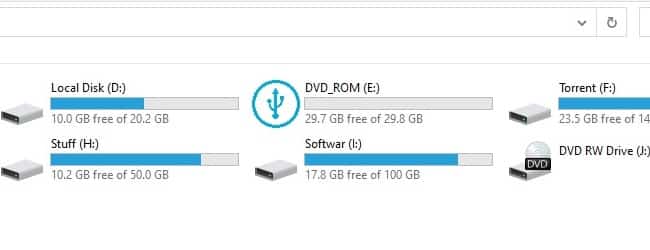
Method: 2 How to Safe USB from Accidentally Formatting
Safe USB Accidentally Formatting
Windows Registry Editor Version 5.00 ; Created by mr.neeo for www.neeosearch.com ; Safe USB from Accidentally Formatting [HKEY_LOCAL_MACHINE\SOFTWARE\Microsoft\Windows\CurrentVersion\Explorer\DriveIcons\E\DefaultIcon] @="\"C:\\Windows\\System32\\usbicon.ico\""
[Important] If you don’t know how to save the file in Windows Registry file, you may visit the link
Method: 3 How to Safe USB from Accidentally Formatting
Safe USB Accidentally Formatting
The third and last method for Safe USB Accidentally Formatting is to download the below link .reg file, double click and accept all messages. You will see your pasted file icon will show on the USB drive icon.
Download Link for [Safe USB Accidentally Formatting]
After applying anyone method from above you will see the following User Account Control “UAC“. This UAC will confirm “Do you want to allow this app to make a change to your device?“. So if you want to open Windows Registry Editor tool you should click on “Yes”

Video Tutorial on Safe USB Accidentally Formatting
Other Useful Tutorials on USB Pin Drive
Protect USB from the virus is a difficult task, we mostly USB to transfer data between the computer in family net café and other where. USB is valuable to store our data consistently. Be that as it may, it is likewise one of the primary ways of the spread of the infection among our Windows PCs. It is therefore that there are a few apparatuses and approaches to Protect USB from viruses keep away from that you proliferate infections, malware, Trojans and [Read More]
Rufus bootable USB software – is a simple utility designed to help you format and bootable USB software with Windows XP, Windows Vista or Windows 7 systems, as well as also supports the most popular versions of Linux. It offers interesting alternatives execution and like any tool of its kind, Rufus also has options to set the format type and check for errors on the device. [Read More]
Ontrack data recovery allows you to scan all volumes in a local system and build a directory tree of lost or deleted files data recovery. Users can recover data by searching by name. In addition, its fast scanning engine allows you to quickly build the list of files with an intuitive file manager which includes the single button “Save File” [Read More]
WiNToBootic 2.2.2 Latest 2019 is a small tool that lets you create a Flash Drive or bootable flash memory with the installation files of Windows Vista / 7/8/10 and so to initiate an installation of Windows from a USB port without requiring a CD or a team with reading unit [Read More]
Limitations of MBR and advantages of GPT, Gradually by all manufacturers it will produce the adoption of UEFI, the new specification that will replace our antiquated BIOS, so it is not uncommon for most laptops and desktops fairly modern and brings with it [Read More]
Article Name: Safe USB Accidentally Formatting
Description: The article Safe USB Accidentally Formatting shows you how you can protect your USB pin drive from accidentally formatting. The different icon of USB will show you, this is the USB and you will never make any mistake while formatting the drive.
Written by: mr.neeo for www.neeosearch.com
 neeosearch
neeosearch